-
Drawing tablet for vector graphics design in Inkscape
Dienstag, 3. Januar 2023 - keine Kommentare

Inkscape is gaining popularity because it's free and it offers tools that can create vector graphics.
When working with vectors in Inkscape, brushes are often considered to be vectors. This means that they can be scaled, rotated, and moved around the document without affecting the overall image quality.
The Inkscape program has a simple interface and the tools are easy to learn, which makes it a perfect choice for self-taught beginners who are new to graphic design.
It has drawing tools and shape tools that are great for making icons and illustrations. It's ideal for designers and illustrators who are looking for free vector design programs for digital work.
If you are planning on using Inkscape, I recommend that you invest in a drawing tablet. This will allow you to have more control and precision when creating your designs.
A good tablet can make your work in Inkscape much easier and more effective. Drawing and coloring are the best examples.
Inkscape: Best free vector graphics design software for beginners
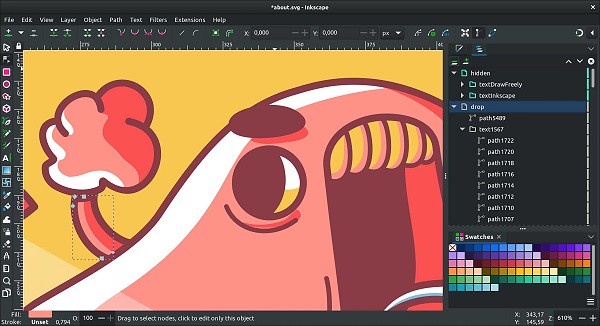
Inkscape is a vector graphics creation and editing application that's free to download and use on not only Windows and Mac, but also on GNU/Linux operating systems.
The interface of this software is transparent, stable, and consistent. The users get various tooltips along with useful information from this versatile and flexible software.
Inkscape provides several tools and various shapes, paths, text, markers, clones, transparency effects (alpha), transformations, gradients, patterns and groups.
Inkscape also supports Creative Commons metadata, node editing, layers, complex path operations, bitmap tracing, path-based texts, circumfluent object text, direct XML editing and much more.
The default file format is SVG, but can also compatible with important EPS, PostScript, JPG, PNG, BMP or TIP images and export PNG or other vector-based formats.
Design professionals and hobbyists create a wide variety of graphics like icons, logos, illustrations, maps, diagrams, and web graphics from this open-source vector drawing tool.
With the add-ons feature, the users can customize the functionality of this tool. The graphic designers will find it a hugely adaptable and excellent tool.
Inkscape has a dedicated and passionate user community around the world. This community produces tons of high-quality resources and tutorials that you can freely use to learn vector graphic design.
In addition, there are countless online resources available to you at no cost –guides, tutorials, and free courses– that teach you how to use Inkscape, from beginner to advanced.
It'll also run on older, less powerful computers; however its main issue is that it has a reputation for being a bit slow and laggy. If you can live with that, however, it's a good free option.
If you are a PC-based illustrator, a designer who is subscription-averse, or you're unable to invest in expensive software packages, then Inkscape might be for you.
However, expect a learning curve if you are accustomed to working in mainstream products like CorelDRAW and Adobe Illustrator CC.
Inkscape vs Adobe Illustrator: What's the difference?

Adobe Illustrator CC is a industry-standard software in vector drawing tools and applications for Windows and Mac OS. It does not run on Linux OS platform.
The biggest difference between Inkscape and Adobe Illustrator is that Inkscape is free and open-source, but Illustrator isn't.
You can directly download and use Inkscape but if you want to use Adobe Illustrator, you need to choose a subscription plan and it can be expensive for some users.
Another difference is that Inkscape uses nodes editing and Illustrator uses the direct selection tool, which gives more flexibility.
The font and text tool in Inkscape isn't as convenient as the text tool in Adobe Illustrator mainly because, in Inkscape, you can't preview the text when you change font or size.
Inkscape doesn't have the option to choose CMYK as the document color mode. That's a big down point because there is a huge difference between CMYK and RGB color modes when you send the artwork for print.
Adobe Illustrator supports both RGB and CYMK. You can easily select a color mode when you're creating a new document or change the color mode at any time. Generally, RGB is used for graphics that will be displayed on a screen, and CMYK is used for design items that will be printed.
Handling images in Adobe Illustrator is easier because you can freely transfer them to Photoshop, work between two programs is a plus.
Inkscape allows you to open EPS, AI, SVG, PDF, SVGZ, VSD, and CDR file formats. However, you can't get all features for AI files when opened in Inkscape. Like Inkscape, Illustrator supports all these file formats. In addition to this, Illustrator supports CorelDRAW, Photoshop, Pixar, and AutoCAD drawing file formats.
Inkscape and Illustrator function in the very same way because they are both vector software that have the same foundation.
While Illustrator has become the standard in commercial graphic design agencies and studios, Inkscape actually allows you to make creations that are as good as those that are created with commercial software.
What is a graphic tablet?
The graphics tablet is comprised of the tablet (surface) and the stylus. This makes it possible to do very detailed work.
Graphic tablets are pressure sensitive so how hard you press with the stylus determines how dark or thick the strokes are on your screen. You can also get features like tilt sensitivity which accounts for variations in the angle of your stylus in the same way that changing the angle on a pencil results in a different stroke. This allows for a more natural way to shade your drawing, for example.
There are a few different types of graphic tablets that all function differently from one another. There is the classic graphic tablet without screen, the graphic tablet with display, and then the standalone tablet computer like an iPad Pro, Microsoft Surface Pro, or Samsung Galaxy Tab.
The first two types of tablets itself has to be connected to a computer or laptop in order to be fully utilized.
Each of these types of graphic tablets are used in combination with many different kinds of software, including graphics, animation, and sketching software. As long as it is compatible with the graphics tablet, you can use the two together.
Does drawing tablet work with Inkscape?
As they replace your mouse cursor, all graphics tablets will work with Inkscape.
Inkscape allows you to create images by drawing geometrical shapes like rectangles, elipses, lines, and curves with your computers mouse or a graphics tablet. The freehand drawing tools make it possible to draw directly onto the Inkscape canvas using the mouse or a graphics tablet stylus.
You will get the best results if you use a drawing tablet and pen. Inkscape is able to utilize pressure sensitivity and tilt sensitivity of a tablet pen that supports these features. The sensitivity functions are disabled by default because they require configuration.
Inkscape has plenty of drawing tools where the most popular one is the pencil tool which is ideal for free-hand drawing. On top of that, Inkscape features a pen tool ideal for Bezier curves or straight lines. There's also a calligraphy tool that helps users create great-filled paths.
I have to say that I really like Inkscape's brush tool (it shows as Draw calligraphic or brush stroke) because they are more practical and pressure-sensitive when drawing with a graphic tablet.
Taking Inkscape to Next Level

Although drawing tablets are typically more useful for applications like GIMP (a free raster photo editing software) and Krita (a free bitmap digital painting software), they do have their place in the Inkscape workspace.
A mouse will work fine for the basic functions. A drawing tablet would be good if you start using Inkscape on a regular basis, and are doing more professional work.
It is extremely difficult to create natural lines and curves with a mouse. Also, fatigue soon sets in when making a digital painting or doing heavy Inkscape work with a mouse!
Drawing tablet is an ergonomic device that combines pressure-sensitive pen delivering precision and control that's optimized to work with Inkscape to speed workflow.
The Tablet offer intuitive controls over brushes that emulate natural media while increasing precision and speed. It allows you to create freehand digital art the same way you would with a pencil and paper.
Artists can draw clear lines, add colour, change from line to shading, and much more. The stylus (digital pen) allows the artist to use various filters and brushes in quick succession, and editing is easy once the image is finished.
The ability to edit quickly and easily is especially important for graphic artists working with editors and directors who may want change.
The drawing tablet offers customizable buttons that can be assigned to application-specific settings that works with Inkscape, putting your favorite shortcuts at your fingertips.
Choose the best drawing tablet for Inkscape
Whether you're a visual artist moving into graphic design or you just want to bring your illustrations to life in the digital realm, a drawing tablet is a great purchase.
The price of a drawing tablet can vary dramatically from around $50 for a simple screenless tablet to over $1000 for a professional model. Professional-level tablets measure at least 4,096 degrees of sensitivity and should offer a screen resolution of 1080P or higher.
You'll usually need to install a driver onto your computer before the tablet can be used. A download link and installation guide is typically packaged with the tablet. Once that's installed, you're free to start using your tablet on the image editing software of your choice.
Wacom is the brand of choice for most. I have used Wacom tablets but in recent couple years i changed to a XPPen tablet. Much, much cheaper for the same specs.
1. Nonscreen drawing tablet
Cheaper tablets tend not to have a screen. They're just a basic plastic surface that tracks the movement of the stylus (pen) and displays it in the computer screen.
Drawing tablets that do not have a screen require a very well-developed hand-eye coordination because they're hard to use in the beginning.
You would need to train your hand eye coordination for a while by just drawing and tracing lines over and over again until it's second nature. By that point you should be able to draw with ease.
The entire active area of your tablet represents the entire monitor screen – place the pen in the lower left-hand corner of your tablet and the on-screen pointer will move to the lower left-hand corner of your monitor.
While it is completely possible to use Inkscape on any size of non-screen drawing tablet, even the really tiny ones like the XPPen Deco Mini4, it's particularly hard to create anything meaningful when the drawing area is too small. If you intend to do free-hand drawing, you'll need a large tablet.

The XPPen Deco LW Bluetooth drawing tablet I own is a non-screen tablet that connects directly to my laptop. Within a week of owning it, I already feel 10x more confident than I did at first. It's improved my designs and has refined my ability to sketch and draw more with my hand.
It has Bluetooth capability, allowing you not to worry about carrying the USB cable if you don't feel like it, and the tablet is well-charged.
It has 8 hot keys, easy to press, which makes it much easier to resize your brush and do similar tasks like zooming.
The X3 Elite Stylus that comes with it is battery-free, so there's no need to charge it at all.
The Deco LW tablet works with both Linux, Windows & Mac, and it can be used with Android with the right OTG dongle (it comes with a USB-C dongle out of the box).
It has a large working area of 10 x 6 inches, a slim profile and nice specs which supports up to 8,192 levels of pressure, 60 degrees tilt sensitivity and the Initial activation force require only 3 gram.
And I recommend it because of the low Initial Activation Force (IAF). which Requires very little force with the pen to make strokes appear.
IAF is the amount of force necessary to cause the pen to output a line. Ideally, your tablet will have an extremely low IAF where the pen will output a line with the least amount of force possible.
High initial activation force (IAF) means that you have to press slightly harder for the tablet to register your pen strokes. While most people don't mind it, I'm very dependent on light strokes during my lineart process.
You could say that Deco LW tablet is slightly more expensive than similar tablets, but you get more features & better drawing experience along with it. If you can shell out the additional cost, then I believe you will get your money worth from it.
2. Screen drawing tablet
A tablet with a built-in display is considerably more expensive but gives you better control and visibility.
The graphic display tablet allows the user to write on the tablet's screen and see the fruit of their work exactly as one would with a pen and paper.
Not having to look between hand and screen and you also don't have that awkward disconnect between hand and eyes.

I prefer to work with 13,3" XPPen Artist 13 (2nd Gen) drawing display rather than Deco LW tablet, it's just that much more intuitive and natural for me with less frustration and multiple undos.
The Full HD IPS display comes with 16.7 million colors. Combine that with the 96% Adobe RGB color accuracy and you've got the perfect display for Inkscape.
The screen of the Artist 13 (2nd Gen) has full-laminated technology to minimize parallax, a good anti-glare texture to prevent glare from light reflecting off the screen.
On top of that, the X3 Elite pen has 8192 levels of pressure sensitivity, ±60 degree tilt recognition and minimal initial activation force. Making your arts look as detailed as possible. The pen is also battery-free.
The XPPen Artist 13 (2nd Gen) also did a pretty good job of handling the rest of the features. For example, you'll be getting 9 re-programmable express keys. It also support Android device connectivity via a full-featured USB Type-C cable.
It's lightweight, available in four colors (Black, Green, Blue, and Pink) , easy to set-up, and comes with free drawing software (Artrage 6, openCanvas and Cartoon Animator 4). What more can you ask for!
Overall, the XPPen Artist 13 (2nd Gen) is a great display tablet for using Inkscape at an even greater price. If you choose this tablet, you're bound to love it!
3. Standalone Drawing Tablet
Windows, Android and iOS devices like the Surface Pro, Samsung galaxy tab and iPad Pro take on the other drawing tablets in two ways. You don't need another computer: just download an art app and start drawing with your fingertip or a stylus.
The good thing about the them is that it's a standalone device, you don't need to connect it to anything. It's easy to carry around and work on-the-go.
The disadvantage is that since it's a small computer, it doesn't have much storage, processing power or even speed in comparison with most desktop computers (which drawing tablets are connected to). Also It's a big jump in price from all the previous drawing tablets.

Inkscape is not available for Android and iPad OS Tablet but it works on Windows standalone tablet like Microsoft Surface Pro yet. I'd suggest you just try it out if you prefer the portable touchscreen and stylus. but notice that you need to buy the surface pen separately.
After buying a tablet for Inkscape
After buying the XPPen drawing tablet, using Inkscape is a completely new and refreshing feeling. I can now create all my sketches digitally which helps save me time and makes sketching even easier.
I can easily make the changes to my sketch when needed as I just have to return to that layer and go back to sketching.
Inking is a breeze because you can always get those thick perfect lines just the way you want them and if they're not what you want all you have to do is change the brush, just like picking up a different marker in real life.
Coloring is even easier thanks to masking and sometimes I don't even bother masking now because of how precise I'm able to get my lines.
Conclusion
Not every designer needs a graphics tablet, it's certainly an option, not a requirement. If you do typographic design, logo, branding, or vector graphic design in Inkscape software, using a tablet is not a must.
If you're an illustrator, then definitely yes you should get a tablet because it'll level up your art. Lines and strokes look much more natural when you draw with a tablet than a mouse.
Using a stylus, you'll be able to tilt the pen and move your hand and wrist in a much more natural drawing position, giving you much more control over the strokes you're creating.
If you’re choosing a tablet for assisting daily graphic design work in Inkscape, I would say a nonscreen graphic tablet is more than enough. For digital drawing, I would go for a tablet with a screen or the All-in-one drawing tablet.
Adding a drawing tablet to your design arsenal will not only improve your work but will bring you a refreshing design experience that might even spark your next big piece!
-
XP-Pen Artist Pro 16 Professional Level Screen Drawing Tablet Review
Samstag, 22. Januar 2022 - keine Kommentare

Digital drawing devices have progressed along with technology and customer requirements. We are now entirely in the kingdom of both graphic and digital drawing tablets.
I can't imagine drawing in art programs without using a graphic tablet. As a matter of fact I refuse to draw without a tablet unless it's an emergency.
One of the leading rivals to the famed and revered Wacom tablets is XP-Pen. which is a company born in the Japan country. XP-Pen offer great professional and hobbyist tablets at Affordable Price.
I've been a serious user since the XP-Pen Star 03 . I've enjoyed the Deco 01 V2, and Deco Pro as well as the XP-Pen Artist 24 and their newest Artist Pro 16 display which powered by XP-PEN's new X3 smart chip.
Although I've owned a couple of XP-Pen Artist I find that I used the regular Deco tablets more often.
The Artist line has been great and it's awesome being able to draw/retouch right on screen.
If you're curious about screen drawing pads , this may be the product for you. Easily the most impressive piece of tech I've used yet. Here are my thoughts!
What's in the Box

The moment you open the Deco Pro box, the feeling you get is that of a well rounded product where they have put a lot of attention to every detail.
Power cables, HDMI, USB, and power plugs are all provided; however, Mac users will need an HDMI adapter (not included). Also included are a drawing glove and cleaning cloth.
A potential downside is the absence of a built-in stand. I recommend getting a stand to prop the tablet up at an angle if you want to avoid neck strain.
The installation guide is straightforward. You will need an internet connection to download the pen drive from XP-PEN's website. The Artist Pro 16 is compatible with Windows 7/8/10 and Mac OS X 10.10 (or later).
XP-Pen Artist Pro 16 official site: https://www.xp-pen.com/product/977.html
Design, Quality, Build...

When I tested this drawing tablet the first impression I got was: Quality and Durability. The sleek design elevates the tablet to premium status.
The tablet is light and compact and the materials are smooth and resistant. The drawing surface is smooth, the finish is quite sleek.
The casing is made of aluminium, which you can notice on the front and on the back. Once set up on your desk, the appearance is professional.
The tablet feels light, but at the same time it feels sturdy and you get the impression of a durable product that, well taken care of, will last you forever.
Despite the shockingly thin size (only 9mm), the tablet is durable and hefty. There are no issues with the tablet sliding when lying flat.
The Digital Canvas

The 15.4-inch IPS panel 1080P high-resolution display offers accurate, vibrant colours and an expansive canvas for detailed work.
The Artist 16 Pro really shines in terms of color reproduction, It boasts a massive color accuracy of 133 percent sRGB, which translates to 94 percent NTSC and 99 percent Adobe RGB.
This sets it apart from most other drawing tablets in this price range, and even puts it above a number of more expensive Wacom Cintiq models.
So it meets the high colour standards of photographers, graphic designers, video editors, print departments, and other design professionals.
More importantly, there is an impressive lack of parallax (distance between the pen tip and the cursor) – the winning quality of the Artist Pro 16! because the screen is fully laminated. Experienced pen display users will notice the difference in precision.
This tablet also has a matte anti-glare coating to protect your monitor from dust and damage. which also offer a natural drawing experience.
Stylus Powered by the X3 Smart Chip

The X3 Elite Plus pen stylus is lightweight, with 8192 levels of pressure sensitivity – translating to precise pen pressure and quick response. This is thanks to XP-PEN's innovative X3 smart chip technology in the stylus, enhancing the performance across the board.
It produces a 10-fold decrease in initial activation force, bringing the IAF of this pen down to just 3 grams, I was able to draw a thin line with barely any pressure applied. There's also no or minimal jitter when drawing diagonal lines slowly.
Tilt sensitivity is considered a premium feature that can make a big difference if you want to achieve great results when drawing.
It means that the tablet can detect the inclination angle of the stylus and change the brush stroke to achieve a more natural and realistic feeling. This is great for shading but has many more applications.
On the outside, it has two customizable side switches and the usual eraser on the top, the stylus does more than what I was accustomed to.
The chosen thickness of the pen sits comfortably in my hand, affording better productivity. Batteries and charging are unnecessary. It comes with a neat metal case and nine extra nibs.
Shortcuts
The Artist Pro 16 offers eight customisable shortcut keys. The brightness of the display can be adjusted using the buttons on the side of the tablet.
One of the key features of this drawing monitor is its innovative "Double Wheel" design. Basically, its the combination of a mechanical wheel on the outside of the dial, plus a "virtual" (i.e. touch sensitive) wheel on the inside of the trackpad.
I love the two customisable dials on the side. After setting one dial to zoom in/out and the other to brush size, the convenience is a welcome addition to the drawing process.
Configuration
Along with the drivers comes a pen tablet tool. On opening this you are given a whole host of options to play around with to configure the tablet to suite your own needs.
You can adjust the pressure sensitivity and the active area. You can also configure the two buttons on the stylus to do whatever you like, be it a key stroke or a more custom action.
There are also options to configure the express keys, the dial and the track pad. So again, these can be customized to suit your own working style.
There are even sliders so you can adjust the light level on the wheel and the active area.
Drawing Experience

The actual drawing experience on the XP-Pen Innovator 16 was quite enjoyable.
The friction the surface of the tablet gave me was just enough that I felt like I was drawing on paper, rather than glass, which makes for a much nicer experience.
IAF is the amount of force necessary to cause the pen to output a line. Ideally, your tablet will have an extremely low IAF where the pen will output a line with the least amount of force possible.
The XP-Pen Innovator 16 has a low enough IAF which the lines begin right when the nib touches the screen. the tablet is capable of drawing extremely light pen pressures.
I did a realistic portrait drawing using pressure & tilt sensitivity on the Artist Pro 16 in Clip Studio Paint software.
The pen pressure worked as expected for the most part, and no issues occurred during the creation of my drawing.
The pressure came through with each stroke and I didn't notice any lag or jittering when doing straight lines.
I found that the tilt function works great for shading, so you can draw fine lines with the tip of the sylus or you can do soft shades by tilting the stylus, as if you were shading with the side of a pencil.
This saves you time, as you don't have to change from one brush to another all the time. The result is pretty realistic.
The art work made by xp-pen artist pro 16 display tablet:

Final Words
The XP-Pen Innovator 16 is a very good tablet which is certainly worth your consideration if you're interested in its slim and sleek looks.
Especially if you're a pro or hobbyist looking to upgrade or taking the leap into display tablets!
I feel like the 450 USD price tag is somewhat high, but I suppose that's a reasonable price considering the great build quality with its metal alloy body.
It's a bonus that the shortcut keys and wheel feel great to use because of how well they're built.
Check out & Buy Artist Pro 16 from XP-Pen Store:
US Store: https://www.storexppen.com/buy/pro-16.html
US Store: https://www.storexppen.co.uk/buy/artist-pro-16-pen-display.html
-
5 Best XP-Pen Graphics Drawing Tablets for Osu!
Montag, 23. August 2021 - keine Kommentare

OSU is a rhythm game which is free to play. The aim of the game is to hit circles and slide your mouse or pen in time with the music.
It sounds simple, but it's pretty addictive! You play on beatmaps and can choose between several levels of difficulty.
It's a very engrossing game. which is a very engaging carnival of color, speed, and music.
This game is really competitive, so you need to have the right equipment if you want your name on the leaderboard.
Why drawing pads?
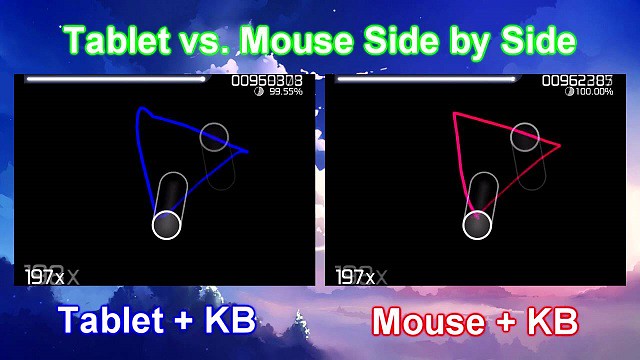
A mouse is a common controller used possibly by the majority of players. But for the higher league, you will need a computer art drawing pad .
It will enhance your gameplay and make it even more fun! also will help you improve your speed and accuracy.
Drawing Tablets are pads that operate with a stylus that connect to your computer. As you hover the pen around above the pad, the mouse cursor moves with the pen, and tapping the pen clicks the mouse.
Absolute tracking from graphic tablet Means that unlike the relative tracking from your mouse you'll be able to instantly move the cursor over to a new location.Thus saving you some precious seconds.
graphics tablets are an optional device to let you play the game in a different way. They were originally intended for digital art, but happen to work very well when playing osu!. Most specifications such as pressure levels will make no difference in osu!.
What features you should look into the best OSU tablet?
1. Active Area
The biggest selling point of tablets for osu! is this absolute tracking. so the size of the tablet has a big effect on the gameplay.
In this respect, the smaller the device, the faster you can reposition your hand and score additional points. but if too small you will lose accuracy.
with large tablets, you will have to flick your arm too much which is not only tiring but also not good for your wrist. also the more time is spent.
So, the smaller active area is better for Osu drawing tablets , it can definitely save your few milliseconds.
2. Report Rate
The Report Rate is a very important factor for OSU gameplay. Because it is responsible for the response time of the tablet – higher is better.
Basically, how many times per second the tablet sends information about the stylus position & pressure to the computer is called report rate. It is measured in the Report Per Second. Usually, above 200+ RPS is ideal for OSU.
Some of the players recommend using the Hawku tablet driver which increases its response time.
the Hawku tablet drivers improve every tablet if it supports it so be sure to get it!
3. Connectivity
The wired connection is always better than the wireless in terms of reliability.
In the OSU gameplay, a millisecond interruption can ruin your whole gaming progress, and we can't get this risk.
4. Resolution
The resolution is about the accuracy the higher resolution is always better. But you don't have to worry about that, because I have never seen a tablet with bad accuracy, you would find your cursor at the position where you would expect it to be.
At any rate, whether you get a professional tablet or the most affordable one, your results will noticeably improve over what you could do with a mouse.
5. Pen Type
What really matters here is the type of pen. For successful gameplay, you really want to get the stylus that is battery-free. Opt for the EMR type because it is very precise and spares you from the inconveniences of charging.
If you don't, you will experience some issues as the battery drains. You might even lose a great result when the pen suddenly discharges in the middle of the game.
Don't overlook the pen build and design, too. It should also be comfortable to hold and durable. You don't want to mess up the game because of a slip of the pen!
6. Tablet Buttons
When you use a tablet to play OSU, you won't need any buttons or extra features. You don't want to worry about pressing buttons without meaning to.
That's why it's best to go for a streamlined tablet without lots of buttons and extra features. But You can also choose disable the buttons on tablets.
7. Versatility
just use the drawing tablet for playing OSU? Or will you also use the tablet for illustration , online teaching and graphic design?
Your needs will dictate which tablet you buy and what features are essential.
8. Hover or Drag
It's really preference, hovering is faster while dragging is more stable/accurate, I personally drag.
That doesn't mean a person that hovers can't be accurate or a person that drags can't aim fast, if you stick to hovering or dragging you'll probably make the downsides almost negligible.
Try both. Just use the style that is most comfortable for you
Tablet Vendors
Wacom needs no introduction. The Japanese behemoth is considered to be the pioneer of drawing tablets. Their only pain point is their pricing: Wacom tablets tend to be more expensive, than other options such as XP-Pen, Huion....
XP-Pen is a tablet company that has been around since 2005. XP-PEN graphics tablets are actually good though. They may not be as nice as Wacom tablets but they have good specs and decent build quality. Their tablet pens neither require a battery nor needs to be charged, just like Wacom tablet pens, and come with more Quantity of nibs than Wacom.
Given the price I think it's the only cheap Chinese tablet brand that's actually worth buying. They've also built up a pretty solid reputation in the Osu community, especially the Star g640.
Not just Osu! but digital artists will be fairly familiar with the name XP-Pen. After all, most of the users newly stepping into the tablet realm start their journey with XP-Pen tablets.
The tablet manufacturer's tend to just make tablets for digital writing and drawing and they simply slap the title "Osu" on it to sell a few more units.
So when making a decision, don't make it based on the Osu in the name. Look at the size, the RPS, resolution and activation height.
Osu! Graphics Tablet Recommendation
1. XP-Pen Star G430S / Star G640

Easy to recommend because of the "lower" price and thinness ( only 2 mm thick ) . Not a lot of input lag and good design.
XP-Pen Star G430S / Star G640 comes with a active area of 4 x 3 inches / 6 x 4 inches which is slightly smaller than other tablets and a great option if you play on a smaller display device such as a laptop.
There are several other cheaper options available in the market but this tablet has a nice blend of price and features making it one of the best options for beginner OSU players.
The included stylus has fast-tracking with 266 RPS (Reports Per Second) and pressure sensitivity of 8192 levels which can be handy if you want to try your hands in graphic design and making custom OSU skins.
The Pen is battery-free and lightweight making it a better choice for long OSU sessions.
People do mention the pen tends to slip so might wanna get rubber bands, blu tack or silicon pen grips.
Don't buy the wrong one. choose the Star G640 Rev A (MAX 266 RPS for OSU Game Play). Rev B is Chromebook Supported for online teaching but have some lag when playing Osu!.
2. XP-Pen Deco Fun XS / S

XP-Pen Deco Fun Available in three sizes tracking area– XS ( 4.8 x 3 inches ) , S ( 6.3 x 4 inches ) and L ( 10 x 6.27 inches ) plus in four colour variants of Classic Black, Space Blue, Carmine Red and Apple Green.
It's just as fast and super responsive, with a ≥220RPS report rate. which ensures you have constant cursor movements without lagging.
For keeping the tablet stable on the desk or smooth surface, there are 4 large rubber pads located at the back of the tablet.
The tablet compatible with Windows, Mac, Chromebook and Android devices.
If your budget is low but you still want a quality tablet that looks good and feels expensive, this is a good option.
3. XP-Pen Star G640S

The tablet provides you with a 6.5 x 4 inch actual work or play area, and its thickness is 9mm. it can comfortably and conveniently fit in your laptop bag or briefcase.
It has a great EMR stylus that eliminates all charge-related worries and also has a comfortable rubber grip for when your hands get sweaty with tension.
In addition, it is very stable and accurate, shows minimum latency ( 266RPS ). this will be a great device for playing and indulging in digital arts or design.
For people who're looking to use this for drawing purposes too,With this tablet, you can customize the six buttons to meet your needs.
Valid for Chrome OS, Android , Windows , and macOS . It is easier to handwritten write, edits, annotate with stylus for online education,e-learning, remote working or web conference.
4. XP-Pen Deco mini 4

This tablet is very good and responsiveness on par with the other XP-Pen tablets. It has a great pen and overall solid build quality.
The XP-Pen Deco Mini 4 tablet comes with a tracking area of 4 x 3 inches and 6 programmable shortcut keys . It's versatile, super-thin, compact, and durable.
There is no any cursor delay and the accuracy are just fantastic. It also features an EMR stylus with rubber grip – hassle-free gaming with the effective grip.
Another benefit is that it's super portable, and you don't need to worry about breaking it! It's a lot less fragile than other drawing tablets and can withstand heavy use.
The tablet is compatible with Chromebook, Android , Windows and Mac operating systems.
5. XP-Pen Deco Mini7

With an active area of 7 x 4.37 inches, this tablet feels just as large as any pricey ones. The size of this tab is more than enough for not just Osu! but graphical arts enthusiasts as well.
The surface gives off the same highly durable and responsive feel as the Wacom one. the rubber grips on the bottom sides of the stylus for a more refined grip.
the build quality of the stylus feels genuinely well made so durability is not a problem. Moreover, the stylus has quite a significant hovering distance so that is sure to come in handy as well.
XP-Pen Deco Mini 7 supports tilt senstivity ( Deco mini4 does not). this is very good for drawing so if you wanna draw yes.
Apart from ergonomic designs, the Deco Mini7 manages to perform fairly well in high-speed rhythm mapping maps of Osu!.
It works with Windows, macOS , Chromebook and Android devices.
This tablet also comes in a wireless variant called XP-Pen Deco Mini7w, which is very similar in looks and features.
Conclusion
if you are going to use your tablet only for OSU playing then you can pick any one of these according to your budget.
Actually you can get cheaper tablet if its purpose only for OSU.You don't need wide size & the high pressure to fully enjoy the game.
But if you also want to use your tablet for drawing purpose then going with the cheaper tablet is not a good idea. but if you just need something for beginner level then these are also not bad as well.
It'll definitely be a good experience if you use a pen pad. But what's more important is your skill and how you decide to practice.
Thank you very much, have a great day!
-
XP-Pen Artist 24 Pro Creative Drawing Screen 24nch Review: The Ultimate Tool for Graphic Designers
Mittwoch, 12. Mai 2021 - keine Kommentare

Are you looking for a Wacom Cintiq digital drawing pad review? You may have just gotten lucky, because Cintiq is no longer the only option on the market. The XP-Pen Artist 24 Pro is a budget alternative to the medium Cintiq, it's a tablet that lets you draw directly on the surface and can also be used as a third monitor. Read on to find out the nitty-gritty details about this intuitive tablet.
XP-PEN kindly sent me the Artist 24 Pro display tablet to make a review! This is my first display tablet of this size and it's huge. I've had to opportunity to use this tablet on-and-off over the course of the past several weeks, and while there were a few issues my overall impression is positive.
This tablet's interactive display is reminiscent of Wacom's Cintiq tablet at a fraction of the price. It works flawlessly in multiple graphics and editing programs. The impressive screen size leaves plenty of room for your most inventive ideas. Though a little bulkier than the competition, being able to draw directly on the screen makes it worth the weight trade-off.
If you want a cheaper alternative to a cintiq, the XP-Pen Graphic Drawing Tablet Monitor is a good investment. At a fourth of the cost of a comparable cintiq, this pen display monitor is a great choice for people short of cash.
Unboxing

Apart from the 24” display tablet itself, the package comes with the usual cabling peripherals, plus some bonus extras. If your machine supports a USB-C connection for display, you'll only need the one cable (plus the power connection). Otherwise, there's a HDMI and a USB-C to USB converter included as well.
The extras include: an additional stylus, a one-size-fits-all artist's glove, and a microfiber cloth.
The container for the stylus twists open to reveal 8 extra stylus nibs. Its cap can also be removed to use as a stylus holder.
Despite such weight, the adjustment stand is incredibly easy to use and I was changing the tablet's position a few times during the day for the first couple of weeks just because I liked the process.
Driver (Installation & General Use)
There were a few issues with installation, mostly tied to interactions between the driver, Windows 10 and Windows Ink.
Initially, brush strokes were offset from the stylus' point of contact with the screen by about 3-4 centimetres when attempting to draw in Photoshop CS6. Random straight strokes also occurred frequently. This same problem did not occur in MS Paint or Photoshop CC 2019. This was fixed by changing the UI scaling setting for the monitor in Windows settings from 125% (which was apparently the default) to 100%.
Initially, brush strokes had no pen pressure in Photoshop CC 2019. Photoshop CS6, on the other hand, did (but suffered from the previous offset problem). This was fixed by turning on the Windows Ink setting in the XP-Pen driver menu. So in other words: CC 2019 needs Windows Ink on to recognise pen pressure, while CS6 didn't, but was affected by UI scaling.
Interestingly, if Windows Task Manager was in focus and Windows Ink was not enabled in driver settings, stylus input was not recognised at all. There may be other programs that have this issue, but this was the only one I encountered so far.
I will say that I've had many problems with Wacom drivers interacting badly with Windows Ink and other things in the past before, so these types of issues are not exclusive to the XP-Pen drivers.I'm currently using driver version 3.0.5, a beta build that has a lovely UI; it's clear and laid out well. I did also try version 1.6.4 initially, which was fine — the UI for that version was similar to the layout you find with Wacom drivers.
Apart from the issues during installation that required troubleshooting, I haven't had many major complaints with the driver in day-to-day use, I do think that there are a few areas for improvement, however.
The driver stops working correctly each time the computer is set to sleep and woken up again. To fix this the driver must be exited from the system tray and then relaunched.
There also doesn't seem to be a way to bind WIN+SHIFT+ARROW to any of the express keys. WIN+SHIFT+ARROW (left or right arrow) is the Windows shortcut to quickly move a focused window to another monitor, so it's something I use a lot if I'm on a multi-monitor setup. Unfortunately, attempting to set this shortcut in the express keys menu will simply move the actual driver window over to the other monitor while the custom input is not properly recognised in the text field.
The driver does offer a “switch monitor” option for the express keys that when clicked will transfer your stylus input to another monitor, which is extremely useful.
Screen

At 24” with a 2560x1440p QHD resolution, images are sharp and crisp even when viewed from a close range while drawing. Genuinely, it feels great to paint on based off this aspect alone.
The colour temperature is set to 6500K by default in the the driver settings. I think initially it felt just a touch too saturated, but overall I'm fairly happy with the colour display.
The monitor has touch-sensitive inputs on the top right corner: a -/+ for quickly adjusting the brightness, a menu for further settings, and power. I found myself using these to adjust the brightness throughout the day frequently. The power input requires a few seconds of continued contact from your finger to react, which prevents you from accidentally brushing it and turning the monitor on/off.
The monitor comes with a built-in stand. I found it easy to adjust to different viewing angles and also incredibly sturdy. I had no problems leaning on the monitor while drawing.
The monitor also comes with a pre-applied anti-glare screen protector. I wasn't bothered by it and it seems to be holding out well after several weeks of use. I think the screen itself definitely needs the additional anti-glare, as being a display tablet means that it's significantly more reflective than my main display.
I think that the screen protector also has some oil resistance thing, because even though I wasn't using the glove that comes with the tablet - it still remains quite clean. It also makes the drawing process very comfortable, providing a paper-like feel.
I highly recommend calibrating the tablet before use with the original software. It's very easy to do and makes the drawing process very easy and comfortable. When I received the tablet, I was afraid that it would have a big gap between stylus and display, as most tablets of this type do, but Artist 24 Pro is very precise and it's a great pleasure to draw with it!
Stylus

My first impression of the stylus was that it's lighter in comparison to the Wacom styluses that I'm used to — there is very little to no weighting on the back end of the stylus, which makes it feel noticeably different when gripped. To be honest, though, I forgot about it when I was actually painting. Still, I would prefer a bit more weighting because I do think it makes the stylus more comfortable to hold overall for long periods of time.
There's also no eraser nib, but I've personally never used those on Wacom tablets (I always use shortcuts to switch between brush and eraser instead) so this was a non-issue for me.
The two shortcut buttons on the side of the stylus sit quite flat to the surface, so I think they would be less likely to bother people who don't use them. I use them a lot, however, and found that they were still easy to click despite being quite flat.
The buttons seem to otherwise work completely fine for any other functions that don't require the stylus to send two simultaneous messages, so unless you're like me and like to bind “alt” to a stylus trigger, this won't affect you.
Pen Pressure & Activation Force

Most current-gen tablets flash a big number for the pen pressure levels as a selling point. Having used tablets with 512, 2k, 4k and 8k levels of pressure sensitivity, I'd say I noticed the biggest difference when switching from 512 to 2k, but in my opinion beyond 2k the change is minimal and has no real impact on the way I draw.
The XP-Pen Artist Pro 24 comes with 8192 levels of sensitivty, which is a very big number, but in practical application all I can say is that it works the way I expect it to and I don't have any complaints regarding the transition between pressure levels on the default linear pressure curve.
More importantly I did notice that the IAF (initial activation force) was not as low as I would have liked. Very light input is not recognised, or only partially recognised before dropping off and on again. In a practical sense this doesn't actually impact me through most of (perhaps 97%) of the painting process, but it did give me pause once in a while when I wanted to make a really light stroke and had to adjust my method.
The drivers for this tablet do come with a pressure curve you can adjust to your preferences, so this can help a little, although after some tests I preferred to leave mine on the default setting.
Digital Art Landscape Painting Step By Step Using Sketchbook With XP-Pen ARTIST 24 PRO By me

Summary of Drawing Experience
I think the mark of a good tool or piece of hardware is that it does not draw attention to itself during the course of its use. An ideal drawing experience allows me to be fully immersed in the act of drawing without having my focus shifted to dealing with the tool. With this in mind the XP-Pen Artist Pro performed very well for the most part, but was held back by a couple of issues.
Pros:
The monitor resolution honestly feels great to look at; the pixel density means that I can basically forget about pixels even with my face positioned closer to the screen.
The parallax between the tip of the stylus and the actual position of input was very minimal and basically not noticeable for me, especially after the simple calibration process offered by the driver.
At normal room temperature (say up to about mid-20's celsius) the monitor screen stays impressively cool to the touch and I was never bothered by resting my drawing hand on its surface even when painting for long sessions.
The 20 express keys and 2 roller rings are extremely helpful and I actually found myself using all of them, despite initially thinking that I'd only need half of them. The keys are also comfortable and responsive to click (which sounds like it should obviously be so, but having used some Intuos iterations in the past which had some very annoying-to-click express keys, I don't take this feature for granted anymore).
Cons:
The driver needs to be restarted everytime the computer wakes from sleep in order to work.
Higher IAF was noticeable when very light strokes were desirable. Also, the input will on rare occasions glitch by performing a completely straight max opacity + max brush size stroke. This seemed to happen primarily when I was trying to get light strokes to register.
The issue with eyedropping using “alt” mapped to a stylus trigger as detailed above. Quite unlucky for someone like me who has over a decade of muscle memory for this particular mapping.
Overall, as I said at the beginning, my impression of the tablet is positive. While I think it has room for improvement when it comes to driver performance and the initial activation force especially, it also has a lot to offer at a highly competitive price point ($900USD at retail), and it would've been amazing if something like this had been available to me back when I first started digital painting. As I do enjoy using it for the most part I'll probably continue to use it in future.
-
12 Best Free & Paid Digital Art Drawing Painting Software for Beginner Artists
Donnerstag, 15. April 2021 - keine Kommentare

Digital Painting, immensely flourishing, is an art process of painting or creating artwork digitally. Digital Painting plays an important role in today's world. Everything has been digitalized and we are to expandingly grow more on the journey of digitalization. Digital painting has brought many advantages to itself in the art. It gives the artist freedom of action.
Digital art is making a vast place and too many companies are introducing very well featured software. With the help of the best editing software, anyone can create a comic, graphic, illustration, and painting easily. Whether the user is a beginner or professional, anyone can create a masterpiece according to the imagination.
To bring imagination into the real world you have to find excellent Digital Painting software. With the help of the best painting and editing software, you can create anything that you want with a fine quality feature. So, let's go through where to find the right digital painting software?
There is many software with similar features and capabilities. So, it became hard finding out the best one. So, we show you the 12 best free and paid drawing software.
Check out the list o the below-mentioned editing software and choose one for creating a digital painting, comic character, illustration, etc.
List of best digital painting & drawing software
When you create a catchy image that it will help you to increase the number of your viewers. To create an excellent one is a big responsibility of the creator. OR to create a masterpiece master software is required. So with the help of the list of best digital painting software, you can create a mesmerizing image with beautiful effects.
The below mentioned are the good features and easy-to-manage software that you can use at a reasonable cost.
1. Adobe Photoshop
Platform: Windows, Mac OS | Price: $9.99/month

When you talk about editing the first name click in your mind is Photoshop. This one is the most popular painting and image editing software. With the help of this software, a beginner can easily editing images. Now it brings lots of creating features, brushes, shapes, etc to create a digital painting.
The newest version of Photoshop comes with a bevy of advanced features, including a "Paint Symmetry" mode that lets you create intricate patterns (e.g. Mandalas) on custom axes of symmetry while a content-aware fill workspace provides an interactive editing experience. Other goodies include a frame tool for easy masking, multiple undo levels, and live blend mode preview.
Digital artists like Photoshop's custom brushes and often create their own. Detailed layer settings, regular updates, and a sleek user interface are the driving force behind Photoshop's continued popularity.
You can rotate your canvas naturally to mimic the rotation of paper. And you can setup grids and rulers for complex scenes, or even bring in 3D objects to paint over. PSD files(Photoshop's native file format) play well with other Adobe programs and this file type is an industry standard.
That means you can import PSDs into almost any other art software without a hitch. GIMP and Krita both accept PSD files along with many other programs.
This is why many artists combine Photoshop with other painting software. Depending on the workflow you're going for you could do your concept and lineart in something like Clip Studio Paint, then bring it to Photoshop for coloring and final touch-ups.
Other digital art software doesn't try to replace Photoshop but instead tries to improve on the interface for specific types of art(ex: comics, storyboards, environment paintings, etc).
It is a bit costly as compared to the other programs. The software work in windows and Mac OS. you can share data and access multiple assets because it is a part of Adobe Creative Cloud.
2. Clip Studio Paint
Platform: Windows, Mac OS , Android , iOS | Price: $49.99

Clip Studio Paint is the most popular software for creating comics and manga artwork. CSP was originally named Manga Studio but changed names in 2013. It originated in Japan as specialist software for manga, illustration, and animators.
The most notable drawing difference between Clip Studio Paint and Photoshop is the brush tool. In Clip Studio the brush tool instantly corrects any minor wobble you make while drawing on a tablet, leaving you with smooth clean linework.
Trusted by professional comic book artists and manga illustrators around the world, the powerhouse digital art software boasts a truckload of specialized features. Clip Studio is optimized for comic book creation and has various tools to speed up the process.
These include panel tools, customizable speech balloons, effect lines, and rulers to draw a variety of lines and shapes. You can also add perspective and realistic depth to backgrounds, position 3D figures (with adjustable body shapes and camera angles) directly on the canvas, and do a lot more.
The program makes it simple to draw vector shapes in smooth strokes and even comes with a "vector eraser" tool to easily erase intersecting lines. Clip Studio Paint gives you access to thousands of customizable brushes, as well as "effect lines," that can be used to add dramatic effects (e.g. speed, action) to illustrations.
Managing the storyboarding workflow is a breeze too, thanks to the page manager and story editor features. Once complete, the finished manga/comic can be previewed in 3D and even published directly in popular formats such as EPUB.
Clip Studio Paint uses advanced pen pressure detection for natural, realistic-looking pen strokes. The collection of its brushes is very fine and gives you a fine touch in a single stroke. If you are looking for a traditional painting experience while doing a software painting then this one is the best choice.
CSP is very good for lineart, It is not the best software to colored in my opinion, but if you're into creating colorful drawings, you could use it to create line art, then export that to Photoshop & other art software & color them there.
It offers its services in two versions:- Pro & EX. The pro version is affordable. If you choose this then you can only manage a single page at a time and fewer features as compared to the EX. ButWith the help of the EX version, you can easily manage multiple pages simultaneously. It offers you an amazing combo of 3D art painting, illustration, etc.
3. Corel Painter
Platform: Windows, Mac OS | Price: $429.99

Corel's graphics processing programmes are known to be one of the leading companies and Painter's new publication is no different. It is the ultimate digital art software for Windows with the right balance of output and functionality.
The extensive collection of over 900 pinions by Corel Painter is divided into 36 categories, from dab stencils and pattern plums to mixers and texture pins. You can also upload brushes and even make your version from other creators. You can either easily turn an image into a digital painting with Corel Painter's informative guides, or paint the lens with a picture as a replication source.
The program comes with six new color harmonies that can be saved as sets, making color selection an effortless affair. It also uses guides and grids based on classical image composition techniques, allowing you to create digital artworks that have a unique sense of proportion. Using mirror painting and kaleidoscope tools, you can easily design symmetrical illustrations by reproducing brushstrokes on the opposite sides of the canvas and by having multiple reflections of mirror planes.
Corel Painter's latest version brings plenty of new enhancements and improvements, particularly for Apple users. There's Sidecar support on macOS Catalina, enabling you to mirror your Mac screen on your iPad and paint with your Apple Pencil, and for MacBook Pro users there's Touch Bar and multi-touch trackpad support.
Other new features include AI-based art styles with 12 artistic styles to choose from, a thick paint workflow for achieving gorgeous oil looks, clone tinting and enhanced layer control as well as plenty of performance optimisations.
This program is very good at imitating traditional brushes, you could use it to paint as if you are using traditional brushes & canvas. It is one of the most expensive ones in the list, but it is surely worth trying. The software is suited or a range of styles. The software is suited to create photo art, fine art, manga, concept art, and illustration.
4. Paint Tool SAI
Platform: Windows | Price: $50.81

Paint Tool SAI is a simple painting program that's exceptionally popular among anime & manga artists. it contains many tools that makes drawing & painting easy, and it is relatively easy to learn.
Paint Tool SAI was first released in 2008 to a wave of popularity. It quickly spread among the art community who loved the clean brush strokes and unique interface.
Ideal for illustrations especially cartoons and anime, it has a straight forward interface, easy to use tools, and offers digital support to devices such as tablets and mobiles. A big plus here is the color tools including full-spectrum choices (light and darks) and luminescence.
SAI's learning curve is minimal and if you're coming from Photoshop you'll pick it up almost instantly. It's still very detailed though and great to use as a sketching program.
Use the pencil brush to get realistic sketches down on a textured canvas. Then switch over to brushes and color your line art to completion.
Now there are some minor limitations like that new projects are limited to 256 layers per canvas. It's also known to slow down with larger file sizes and glitch when trying to preview .gifs in the explorer window.
They also have a system of brushes where you can import textures to merge with brush styles and create totally new brushes.
Many artists use SAI to achieve a digital watercolor effect where the blending modes can mimic watercolor, but the overall feel is smooth and sleek. Others use it primarily for lineart, or for creating a ton of anime.
SAI is a small, old program and has not been significantly updated over the years. It only runs on windows and has a limited set of features.
Now there are some minor limitations like that new projects are limited to 256 layers per canvas. It's also known to slow down with larger file sizes and glitch when trying to preview .gifs in the explorer window.
Get started using SAI by following some easy beginner tutorials on painting in the program. If you put in the time you'll be a pro within a few weeks.
A fantastic program for anyone serious about anime-style art or any kind of digital painting. I'd say SAI is an awesome choice for anime lovers the world over.
5. Artrage
Platform: Windows, Mac OS , iOS , Android | Price: $79 ( for pc )

ArtRage is an easy to use art software for digital painting, and could be used to imitate traditional brushes with its lovely coloring abilities.
Unlike other digital art programs, ArtRage has stepped away from the complicated user interface and ditched the blocky side panels. They want your focus on the canvas creating great work.
when you start drawing on the canvas. The UI automatically disappears(although this setting is optional) and without the UI you get a full screen canvas to work on without any distractions. Pretty cool!
If you are coming from Photoshop you'll find the minimalist layout refreshing and easy to pick up. The brush presets are so good that you don't need to waste time adjusting them much at all.
It comes with a wide variety of unique toolkits which simulate their real collaborators. You can paint using thick oils, delicate watercolours, and even interact with patterns by mixing and spraying the paint. You can design and draw just as you'd on paper thanks to a number of practical resources (such as pastels, shaded pencils).
ArtRage supports unlimited layers and is compatible with all industry-standard blending modes. Using the "Metallic Tinting" feature, you can also add reflectivity to pigments. If you want to use an existing photo as a guide for painting, the same can be done by importing it as a tracing image. The app even samples colors from the tracing image automatically, allowing you to focus on brush strokes.
The full version will let you'll receive all future updates included with your license. The ArtRage Lite version is great for beginners and includes all the painting features of the full version.
You can also use the demo version for an unlimited amount of time. The demo doesn't let you save anything, which of course is a drag, but you can use that to familiarize yourself with the program.
If you've never used digital painting software before then ArtRage is fantastic. It's beginner friendly and super affordable. It doesn't have all the gadgets and gizmos that some prominent art programs have, but it's got all you need to make fun paintings(and a little extra).
What are the valuable techniques to get better at digital painting?
With the help of the growing software and innovation, digital art painting is not very much difficult. You can create multiple paintings or edit them easily. But, if you know about all the amazing techniques of digital painting then you can make it easier and better.
Techniques you should use while doing digital art
Use the default while and light color canvas.
Use limited colors If you don't want to make your painting dizzy.
Copy Colors from reality.
To paint use a big brush.
Get familiar with your software before using it.
Learn the value of the colors.List of free digital painting & drawing software
Many o the users are not able to afford high or low-value editing software. So or all those here comes god. The below-mentioned software is free of cost through which you can create a painting. Add the best software to your device to create a beautiful painting.
6. Sketchbook
Platform: Windows, Mac OS, Android, iOS | Price: $85/year ( SketchBook with Enterprise license )

In April 2018, Autodesk made the SketchBook drawing program absolutely free. No hidden costs, no subscription fees — all you have to do in order to use this drawing software with all its premium features is simply create an Autodesk account.
As the name suggests, Sketchbook gives you an interface similar to a sketchbook, with tools panel to pick brushes & rulers from to help you draw. the straightforward design makes it ideal for beginners. this feature-loaded digital art software sports a minimal and elegant UI that stays hidden until a tool/option is needed, allowing you to work sans any distractions.
Great for all drawing but especially for sketching (as the name suggests), it is simple to use but flexible and customizable enough to really put your own personality on the art. Its drawing engine can handle canvases up to 10 megapixels in size while still maintaining precision and speed.
Sketchbook comes with a variety of drawing tools, including pencils, inks, markers, and more than 190 customizable brushes that can work with both textures and shapes. As an added bonus, you also get access to the exclusive "Copic" color library. Those who have just started their journey as digital illustrators can benefit from the program's built-in assistive wizards, which come with features like 16-sector radial symmetry and predictive stroke, which automatically smooths out lines and corrects shapes.
Autodesk SketchBook lets you export your artworks in a variety of formats, such as PNG and TIFF. It also supports layered PSD files that are fully preserved with a wealth of information, including layer names, groups, and blending modes.
SketchBook software is used for creating expressive drawings and concept sketches. The software also supports screenshot tools for adding notes and annotations. You can also create flipbooks and animations through this best digital art software.
Sketchbook comes in two versions, Sketchbook Express, which is free, and Sketchbook Pro, which is still affordable if you liked the Express version but wanted the additional features. I used Sketchbook before for some time, and I have always admired the clean interface it had. Since it's free, I don't see a reason not to try it.
7. Krita
Platform: Windows, Mac OS, Android,Linux/ubuntu

Krita is a free open source digital painting program designed for cartoonists, illustrators, concept artists, and pretty much all digital artists.
Many professional artists like David Revoy create all of their work with Krita and their stuff looks amazing. If you don't have the cash to burn on digital art programs Krita is the perfect choice.
Its user interface is made up of panels which can be moved around to set up a custom workspace, and you can also configure shortcuts for commonly-used tools. It's beautifully designed, intuitive and offers a range of tools, right up to advanced level.
The program comes with 9 unique brush engines (e.g. Color Smudge, Particle, and Shape) that can be tweaked extensively and then organized using a unique tagging system. A pop-up palette lets you quickly pick colors and brushes while the resource manager makes it easy to import brush and texture packs from other artists.
Krita features a "Wrap-around" mode that allows you to create seamless textures and patterns, whereas the "Multibrush" tool can be used to mirror illustrations about multiple axes to achieve a kaleidoscopic effect.
Other noteworthy features include full color management support (using LCMS for ICC and OpenColor IO for EXR), vanishing points, customizable brushes (save and reuse), templates, perspective tools, PSD compatibility, and brush stabilizers.
There are also plugins within the platform that let you create your own widgets for python scripting. it's really the best digital painting alternative for our Linux & Unix friends.
Its main focus is on the artistic painting for cartoons, anime or canvas art, meaning that some features that you may need for photo editing or image manipulation were not prioritized in development.
Krita has been under development for more than a decade and is loved by professionals and amateurs alike. Hard to believe it's free really but it is. the only way you can support its creator is by donating.
8. MediBang Paint Pro
Platform: Windows, Mac OS, Android, iOS

Another drawing software program that heavily focuses on Comic Book and Manga art and illustration, designed especially for beginner creatives in this sphere. It fast, simple and it's all for free.
Pre-installed backgrounds (over 800) , more than 50 brushes, a huge selection of free fonts , easy comic panel creation tools and a large selection of other tools. You can create photorealistic images through this art and design tool.
The cloud support feature lets you share your piece of art with other pencillers, colourists, writers, and inkers. you can Quick and easy transfer between devices without the hassle of carrying extra storage devices.
Medibang Paint is a full-featured drawing application. Its features include Auto-file saving, Drawing tools-it with multiple settings, Selection tool, and Keyboard shortcuts similar to Photoshop.
Medibang is a devoted drawing application not a photograph altering application. Medibang supports Wacom , XP-Pen and Adonit styluses. We have to sync the styluses so as to utilize pressure sensitivity. Check out to create stunning paintings .
If comics or manga art are your thing and you don't want to shell out for Clip Studio Paint, have a look at Paint Pro from Japanese company MediBang. there is nothing bad about this free drawing design software .
MediBang Paint Pro Vs FireAlpaca:
FireAlpaca and medibang are both made by the same company. That explains why many features between these programs are quite similar, and why the brush workflow is great in both of them.
It's hard to point out differences between them, except for Medibang's cross-platformity and cloud tools. This, in turn, leads to MediBang Pro being compatible with a larger number of tablets ( ipad , surface....), while FireAlpaca is mostly optimized for brand names like Wacom , XP-Pen...
FireAlpaca gets the new development or upgrade of new features in weeks or months. The features that might not ever be in MediBang .
Firealpaca's pen pressure is not that smooth. Besides, you cannot install it on phones and tablets. But you can download MediBang on any device.
9. Mypaint
Platform: Windows, Mac OS, Linux/ubuntu

MyPaint has been around since 2008 and its development model is contribution-based, with the latest stable version released in 2016. The app is open-source, simple, and stable. The UI is pretty up-to-date and feels more modern than, for example, Paint.net.
MyPaint supports layers and basic color adjustments. It also has cool features, like symmetry mode, connected lines, and curves. Adjustable brushes configuration and easy stroke stabilization in a relatively big selection of drawing materials and pencils will suit your needs perfectly.
You can use lots of brushes to draw and sketch with My Paint. The effects, you will use here are like pretty much handmade paintings. You will find so many drawing tools here. Such as 2B pencil, Watercolor, 4H Pencil sketch, airbrush, etc. There is also sponge, ball pen, blending, spray, etc. are available.
Your eyes and mind will be resting while drawing in this open-source painting program. We've brought up minimalism so often, talking about display and interface, but here these benefits are reflected via a unique full-screen mode without distractions on your canvas.
It's well-optimized for working with graphics tablets, so the brush flow is smooth and glitch-free, which is great . Mostly if you use the Symmetry tool, Lines, and Curves: it's possible to preview the Pressure Variation for Lines and Curves.
Unlike trying to install heavier drawing solutions, MyPaint is easy on computer resources, so using it on old laptops and PC's is a great option.
Overall, MyPaint is a perfect choice for light sketching work, if you don't need advanced features ( animation tools... ) and want to rationally use system resources. For sharing your creative ideas with easy drawing then it is a perfect free drawing software for you.
10. Artweaver Free
Platform: Windows | Price: € 34 ( Plus Version )

Artweaver free digital art software is used for drawing creative works by both beginners and professional painters. it's particularly useful for children. Kids love experimenting with all the different brushes. if you're using it for commercial use , then you need get the Paid Plus edition.
Relatively easy to use and with a simple enough interface. There is the ability to work with layers, import and export graphics in various formats. so you can build up your masterpiece in layers without losing the ability to change anything.
A user is offered a rich set of various brushes (chalk, charcoal, pencil, acrylic fibers, sponge, oil). The painting brushes are highly configurable, and users can configure them as per the new variant or new category. You can also customise the palettes for brushes, presets, and shortcuts.
Artweaver also has all kinds of filters that can be used while editing drawings (wind effect, blur, waves, granulation, oil effect, etc.). Moreover, this best free drawing software has the feature to draw textures. Artweaver also has Plugins Pack that contains many additional filters.
Artweaver Free enables you to create beautifully realistic digital drawings by taking input – from your mouse, a stylus or, if you have a touchscreen PC, from whatever you feel like tapping the screen with – and applying ultra-realistic brush effects.
Some users call this free paint program as an analog of Corel Painter, while others claim that Artweaver is close in functionality to the fifth version of Photoshop. Anyway, Artweaver allows you to perform most standard photo-editing operations efficiently. It far surpasses the built-in editors of graphic viewers.
11. Gimp
Platform: Windows, Mac OS, Linux/ubuntu

Gimp is one of the oldest raster graphic editors that's free to use since it's early release in 1996. It has a wide and devoted user base with many tutorials and documentation available online.
Up until the 2018 year many new users were skeptical towards adopting the program, since for years it has had issues such as outdated UI, jagged brush work and poor performance on new PC's. However, the big April 2018 update addressed all of these, being the result of six years of work (the previous version of Gimp was released in 2012).
Unlike other free digital art software, GIMP was designed to be a full replacement for Photoshop. This means you can use it for digital painting but it's really meant for graphic design, photo editing, text effects, and similar features.
Gimp was always more of an image editing program than a drawing one. With all the latest updates, its functionality is almost on par with Photoshop's.
This free painting software has a large number of tools that are available in Photoshop: layers, masks, color grading, smart selection, brushes, filters, and tons of other features. The other tools can be added by using third-party extensions. However, the interface and hotkeys are peculiar here. If you're used to Photoshop, you'll have to relearn.
The interface might seem a bit cluttered compared to Krita and Photoshop , but with use, you'll get used to it in an instant.
GIMP allows easy integration with several programming languages such as Python, Perl, Scheme, etc. Its highly customizable UI gives artists the power and flexibility to create their unique designs.
The painting tools are reasonable, although in my opinion Krita is a stronger option if you just need painting. This is especially useful if you want to not only draw and paint but also do some photo manipulation and fine-tune your own photos.
However, Gimp has a lot to offer digital painters as well. The newest version includes long-awaited updates for the brush work (symmetry painting, hardware pixel processing) and canvas management (rotating, flipping, previewing). Granted you can find plenty of free GIMP brushes all made for digital drawing & painting.
Gimp supports almost all the image file formats such as PDF, JPG, GIF, PCX, MPEG, BMP, TGA, TIFF, XPM, PNG, etc. Developers also polished PSD import, and added new image formats (OpenEXR, RGBE, WebP, HGT).
12. Paint.net
Platform: Windows

Paint.NET literally looks like MS Paint 2.0. It's a great free alternative to Photoshop and Gimp. The developer actually aimed to make Paint.NET a more sophisticated version of Microsoft Paint.
Paint.NET is obviously more advanced and it can do complex tasks like using multiple layers and blending while it manages to maintain a user-friendly interface that's intuitive. This free digital art software perfectly copes with the task of drawing volumetric models, moving objects, and transparent structures.
The tool supports all the features one may need for all-around editing of images: layers, adjustment modes, and special effects. You can get rid of red eyes, blend images or adjust color as effectively as with any other feature-loaded analogue. Paint.NET also supports extensions, if you want to expand its capabilities.
It is a user-friendly drawing tool and you can do amazing works with it. The collection of paintbrushes is common to all painting software. Its easy tools and layers made it special for image editing and manipulation work. Additionally, this free paint program allows you to get images from the scanner and enhance it.
You can use a pencil, pen, paintbrush, etc. in different sizes here. It allows you to insert various shapes like square, rectangle, circle. Available texts, stars shape, arrow, etc. will amaze you.
Various effects such as blur, sharpness, etc. are very attractive in this software. And there are no simple words for tools. The tools are amazing and they will give you a premium feel in your drawing.
Paint.NET does not offer some of the features Photoshop and GIMP offer like supporting PSD files, but you can install plugins such as a PSD plugin to access those files. It just doesn't offer some features natively. Paint.NET is one of the fastest image editors available and it can run in almost two dozen different languages.
Some important features are missing in this apps such as Dodge and Burn tool, limited brushes. Another problem is you can't edit texts after applying effects. Though this software has some issues it has many other special offers. So, if you want, you can give it a try.
It is a perfect match for those looking for quick photo and image editing, without skimming through pages of tutorials and additional menus. Besides, it can work quickly even on low-powered devices.
The graphics tablet

The main drawing tool of the digital artist is undoubtedly the graphics tablet. you can choose between a tablet with a screen allowing you to see what you are drawing directly on the operating area, or a tablet without a screen which are more affordable and more transportable.
With or without a screen, it allows you to retranscribe your drawing directly onto your computer screen, taking into account the intensity of your pencil stroke thanks to pressure sensitivity technologies.
Many graphic tablets exist, but an A5 format is generally a good compromise to start in the digital painting world. It allows you to have a portable digital tool, taking up little space on your desk, while keeping enough work space for a good comfort of use.
If you have not used tablets before and aren't using a pen/pencil all the time daily, it might be a good idea to consider a screen tablet, as that hand-eye coordination takes quite a while to develop. I've used XP-PEN graphics drawing tablets since 2016 or so and I don't myself see much point in having a screen. But that depends a lot on the person.
On the other hand, nowadays you could buy a 4k 43" screen and use that with a screenless tablet to get a lot drawing real-estate; you can fit quite a few life-size heads on that screen and it also easily fits to your budget with a drawing tablet.
There are definitely benefits of having a screen tablet, as you can see the things you are drawing. Obviously it's a bit more like having a drawing paper/painting in front of you. But remember that your hand is there blocking the view more often than not. So you need to develop that habit of moving your hand away and drawing.
And depending on how greasy your hands get, you usually have to resort to drawing gloves (either just buy cotton gloves or those pricey specialized few fingers -tablet gloves) and get used to the chore of cleaning the screen quite frequently (daily).
On the other hand, the traditional no-screen tablet can get quite dirty before it makes drawing difficult... And the screen models can be problematic depending on your work-space lighting, so you might have to adjust that lighting too. Move lights, add a dimmer to light etc.
Conclusion:
Digital art software helps create illustrations and art forms that can be previewed for further alterations. As a user, you don't have to be a professional or trained artist to use the program. Even beginners with an interest in the art can start by using any of the above painting free digital art software.
In this post, you get familiar with the valuable and effective Digital painting software. The latest version of all the software is amazing. You can create any fascinating art with any of this software.
But, If you ask us which one is best of the paid software then we will recommend you Clip Studio Paint. Because it provides you several amazing painting tools, features, etc. So, purchase the best one and start creating a master.
For a beginner, using free drawing software is an easier solution. Among these 7 best free drawing software Krita, Sketchbook, MediBang is the best. For photo or image editing Gimp and Paint.Net would be the best choice. But all these free software are fascinating.
But when it comes to deciding for the best digital painting & drawing software, it can be tough to make good decision. You can check every software by downloading them and try out.
The ultimate decision is yours. You can buy premium software or use one of these. But we tried to help you and we are happy to help you.
